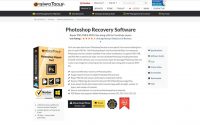204 Adobe Creative Cloud Windows 10 – solution
I have experienced 204 Adobe Creative Cloud a few times. Each time I have spent about an hour to find out what’s wrong, and what’s the solution to 204 error. If you are here, you are probably frustrated and in hurry – so let’s move straight to the possible solutions.
1. Cause: Reason Core Security
Solution: disable or uninstall it. (at least temporarily)
2. Cause: Byte-fence
Solution: disable or uninstall it. (at least temporarily)
*After each solution open Creative Cloud as an administrator.
That were my main causes of 204 error.
If those solutions doesn’t work, try other steps:
– go task management, remove all antivirus, disable Windows defender and then start open Creative Cloud as administrator.
*To open the task manager, press Ctrl + Shift + Del. Then select the Antivirus software you have, and press “end task”.
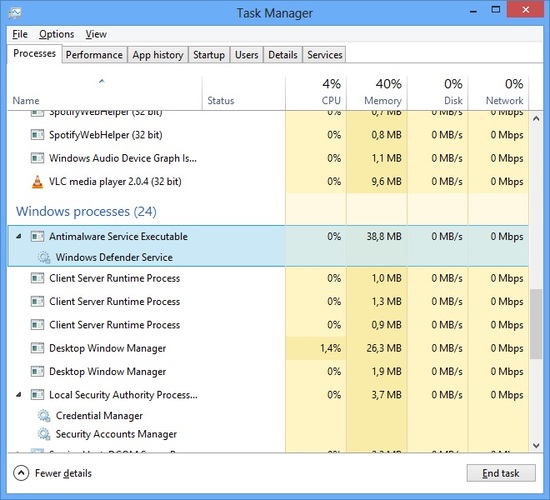
– Use CCleaner. If you have prerelease versions of Creative Cloud or Creative Suite apps on your computer, they could be causing a conflict with new installations. The Adobe Creative Cloud (CC) Cleaner Tool removes prerelease installation records. You can download the CCleaner here: link.
– reinstall the CreativeCloud.
204 error occurs when a problem is encountered when attempting to access a critical file / directory during download. If you have found other solution, please share it in the comment.