Different Art Styles Challenge Template
Have you heard about the Different Art Styles challenge? In this article, you will find out more about this art challenge, download the #StyleChallenge template and learn how to use it!
*Info: Link to the #StyleChallnge template download is at the end of the article.
What is the Different Styles Challenge?
#StyleChallenge is an art challenge where your task is to draw the same character/or yourself in different art styles. The Challenge is also called “Draw this in your style challenge”. It was started by an Instagrammer called beautifulness87. There’s no set number or limit of how many art styles you have to use in this challenge, or which one you should use – everything is up to you.
The most popular art styles you can see on the artworks are: Powerpuff girls, Adventure Time, Disney, The Simpsons, Tim Burton, Steven Universe.
It’s a popular art challenge posted on Instagram and other social media with hashtags: #stylechallenge and hashtags of the art styles they used in the challenge.
Different Art Styles Template – how to use it
I’ve created the #StyleChallenge template, its base was #ArtVsArtist template. The template is divided into 9 sections, each square is for a different art style:
- Your Own style,
- realistic,
- Disney,
- Simpsons,
- Adventure Time,
- Tim Burton,
- Rick and Morty,
- Dragon Ball Z,
- and Steven Universe.
I picked the most common styles people use for the #StyleChallenge. Well, I omitted the “Powerpuff girls” to fit the “Rick and Morty”. Personally, I think it’s more challenging than the Powerpuff girls’ style, but in case you would like to change this, I left in the template a group of the text – style names available to edit, so you could remake the template to fit your needs.
Okay, so let’s show you the template! That’s how it looks when you open the psd file:
I’ve added also a group of layers if you would like to draw directly in the template.
All Layers are ordered into groups. The Style Challenges Template’s psd looks like this:
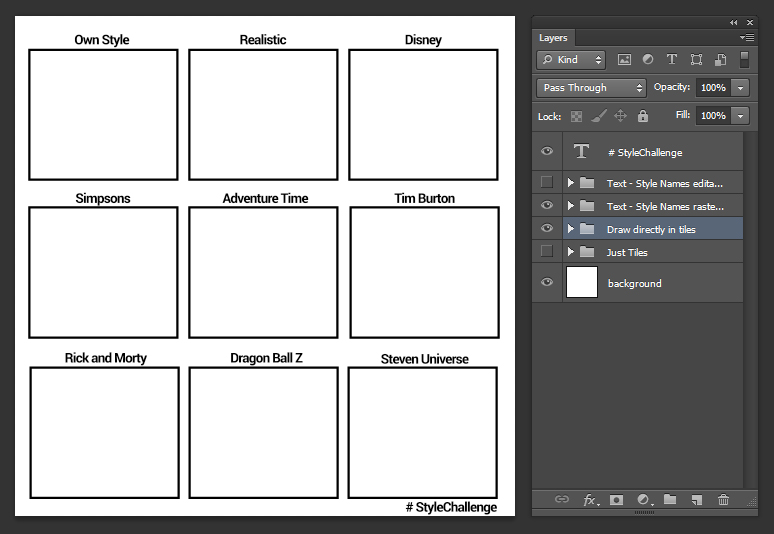
As you see, there are 4 groups: 2 of the groups contain text, and in other 2 groups are the tiles.
- Just tiles – that’s the view with red squares, you can use them to create clipping masks (in case you draw your art in separate files, and want to put them together)
- Draw directly in tiles – as the name of the group says, you can draw directly on the layers. The Squares are white and have black contour, as you can see above.
- Text – Style Names rasterized. This group is created in case you don’t have the font Roboto I used for writing the styles, so nothing bad happens with the text.
- Text- Style Names editable. If you want to change any text in the template, you can find it in this group. The text I used in the template is called Roboto, so keep that in mind in case the text acts weirdly – you may need to install the font.
Info on how to create a clipping mask:
After downloading the dropbox file, simply add your images by creating a clipping mask.
To create a clipping mask, press and hold the Alt (Win) / Option (Mac) key on your keyboard as you hover your mouse cursor between the two layers. Your cursor will change into a clipping mask icon. If you have problems with creating a clipping mask, watch this tutorial on YouTube: link
You can download the template from the link below (dropbox):
Download the Style Challenge template
INFO: If you don’t have a Photoshop, you can open the psd file in https://www.photopea.com/
It’s a free, basic version of photoshop online. Instead of Alt (Win) / Option (Mac) key on your keyboard command, just right-click on yout layer (placed above a square) and select “create clipping mask”. Let me know if you need any help!
Different Art Style artworks
If you are not sure how to tackle this challenge, take a look at other artists artworks and get inspired 😉 It’s really fun to compare the same art styles drawn by different artists. By the way, maybe you will spot a style that you would want to add to the template? There are so many cool art styles that at the beginning of creating the template I couldn’t decide which ones should I include, so I limited them only to 9 and picked the most popular ones.
Take a look at the Different Art Style artworks, and be sure to visit the artist’s pages!
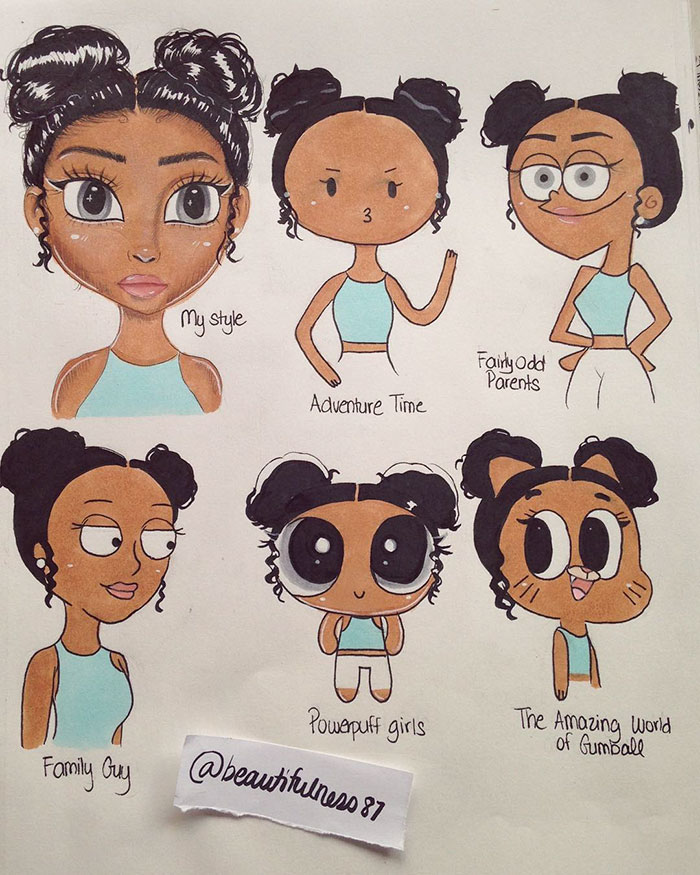

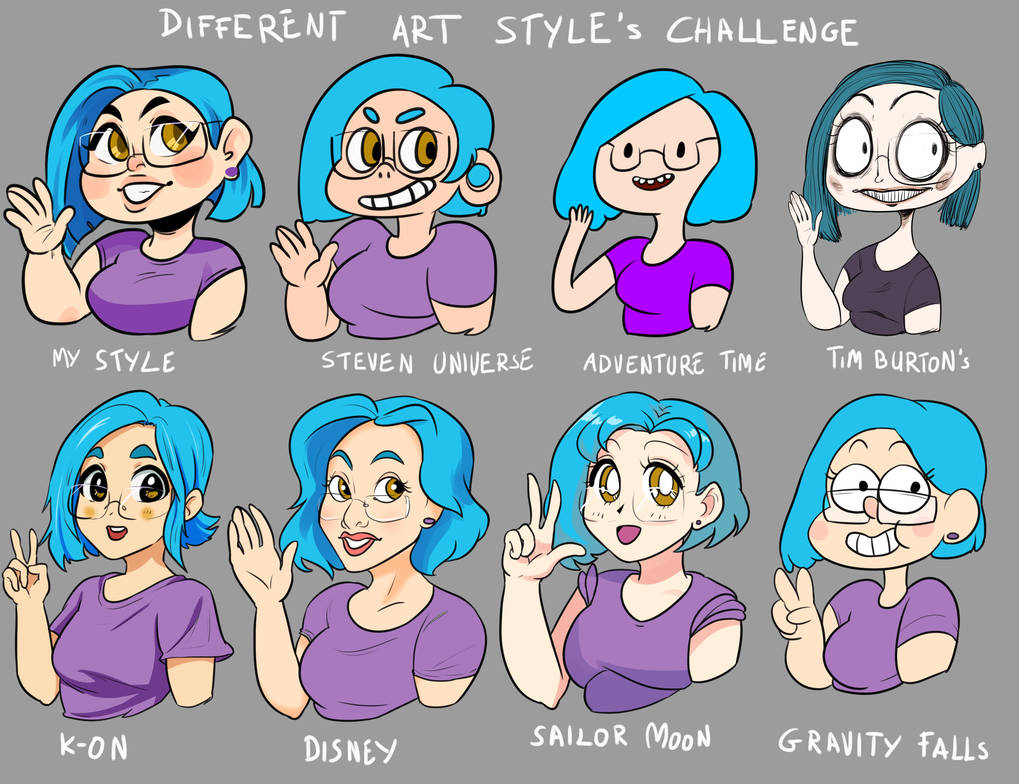
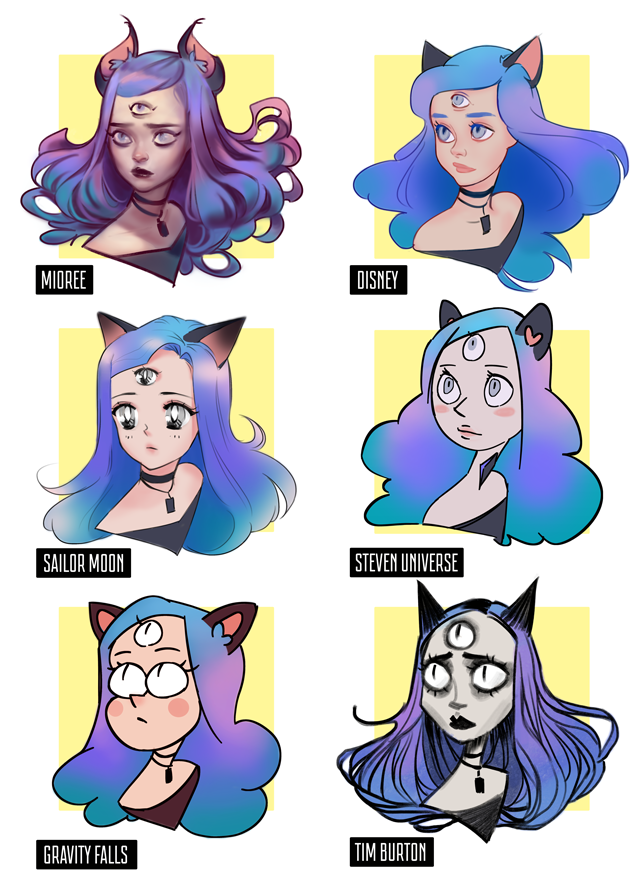
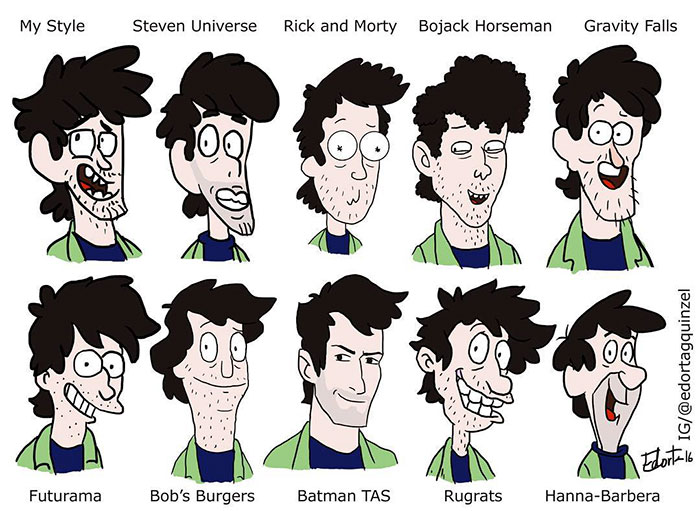

Check out more art challenges here: Art challenges every artist should take!

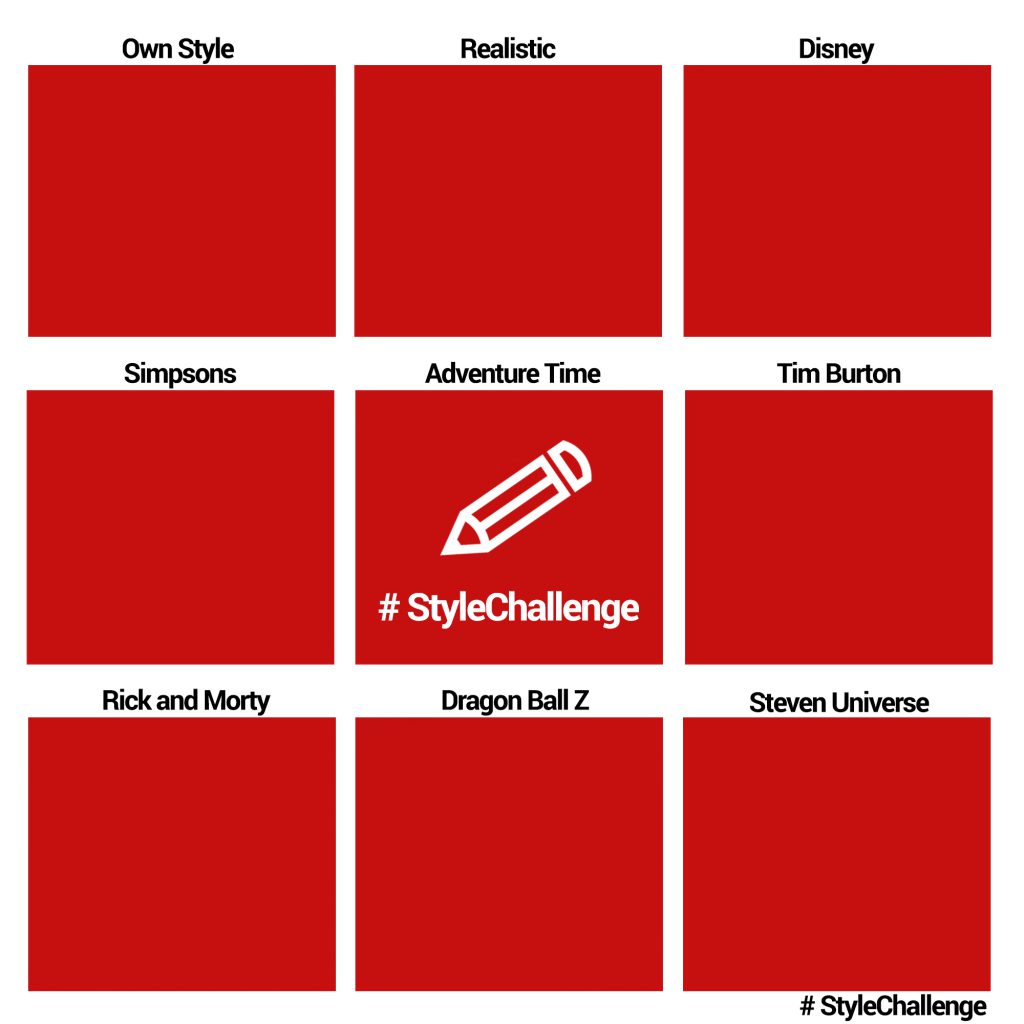
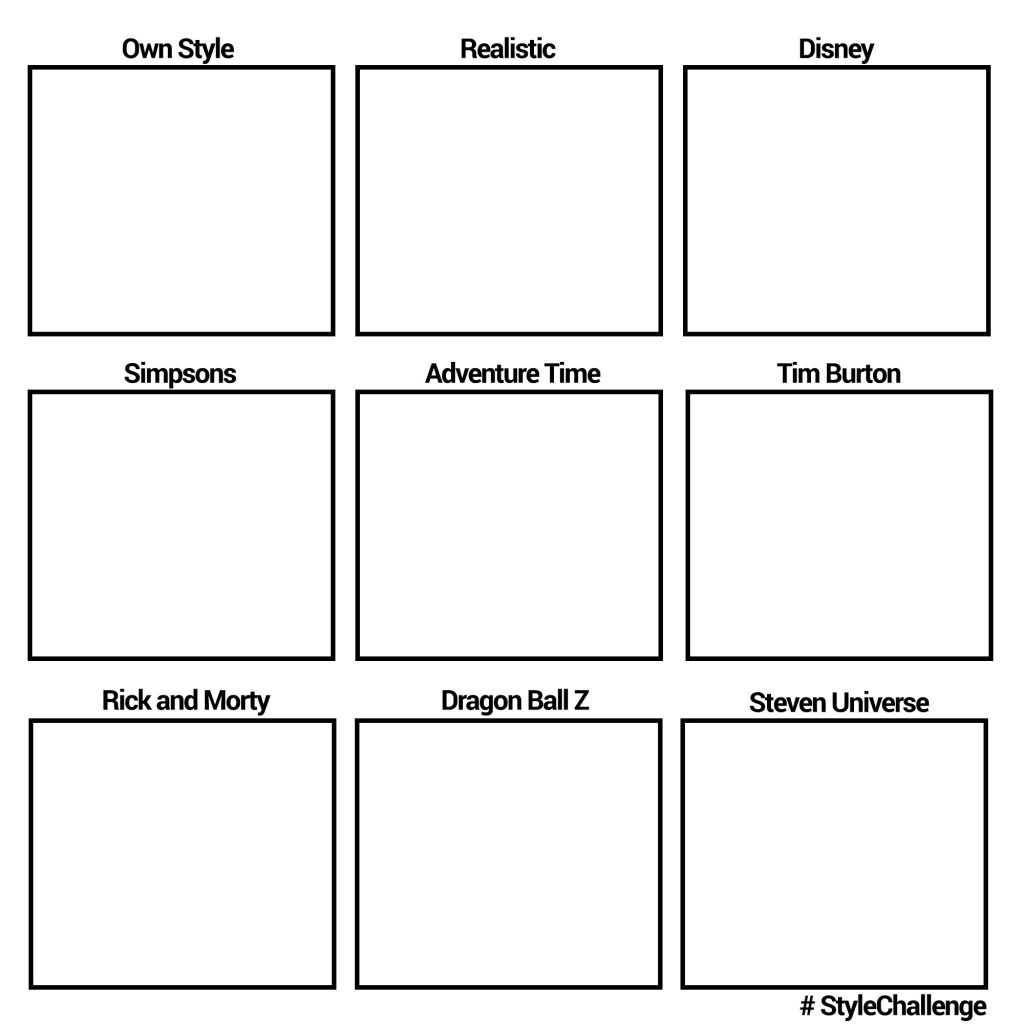
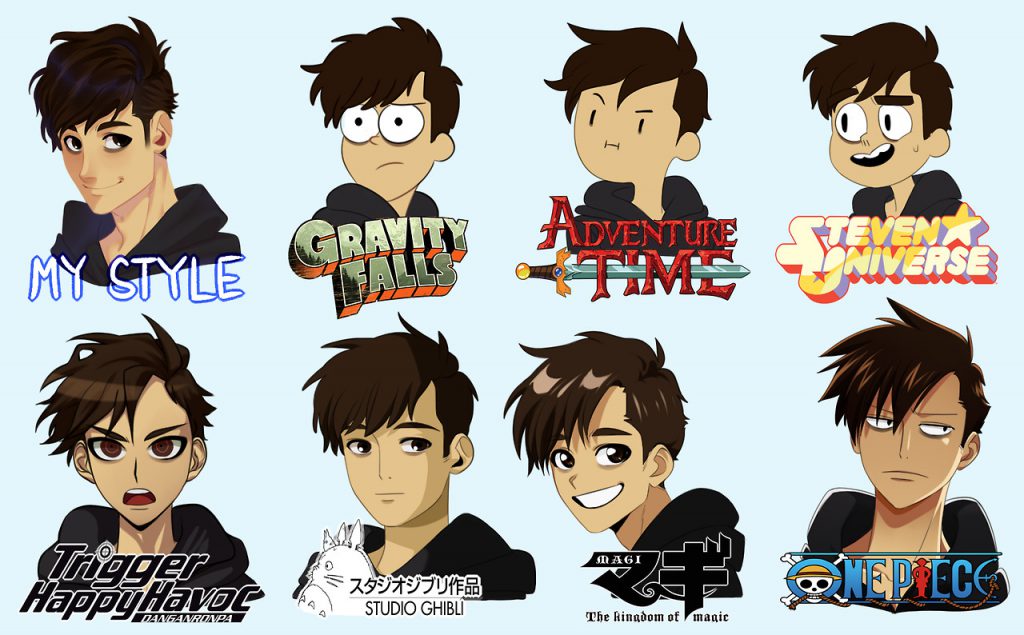



Hello! I downloaded the file, but the link popped up in an image on another tab instead of a PSD doc. Is this link still updated? I’m downloading on a macbPro 2019. Let me know what the issues are, if there are any I can fix on my end, or if it is fixed. I’d love to get started with this in the template!!
Hi Sophie!
The Template was uploaded to Dropbox. When you click on the link, it redirects you to the template’s dropbox page -> there you have to click a “download” button in the upper left corner in order to download the PSD file.
Sometimes dropbox has a pop-up, suggesting registration – you can close it and proceed to download the file.
I’m sorry that wasn’t described in the post. Please let me know if you still have problems with downloading the file