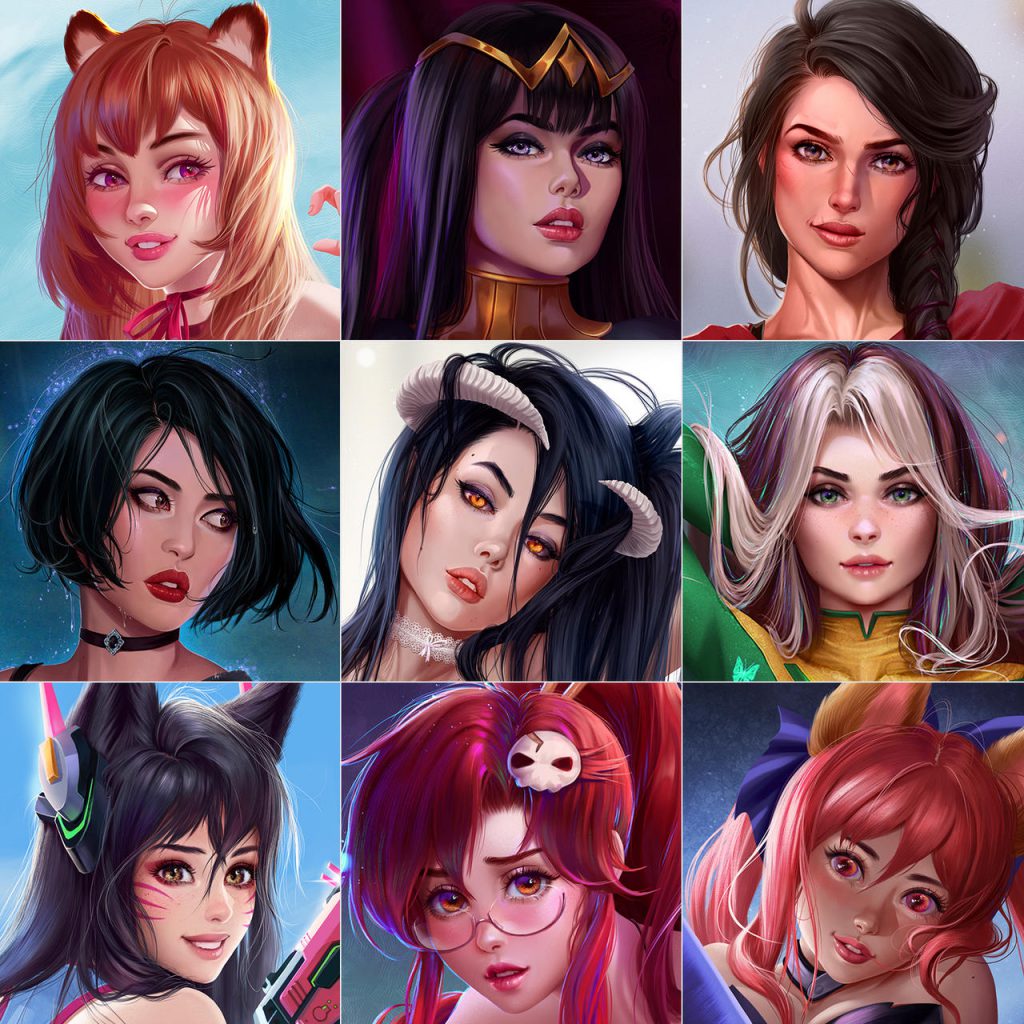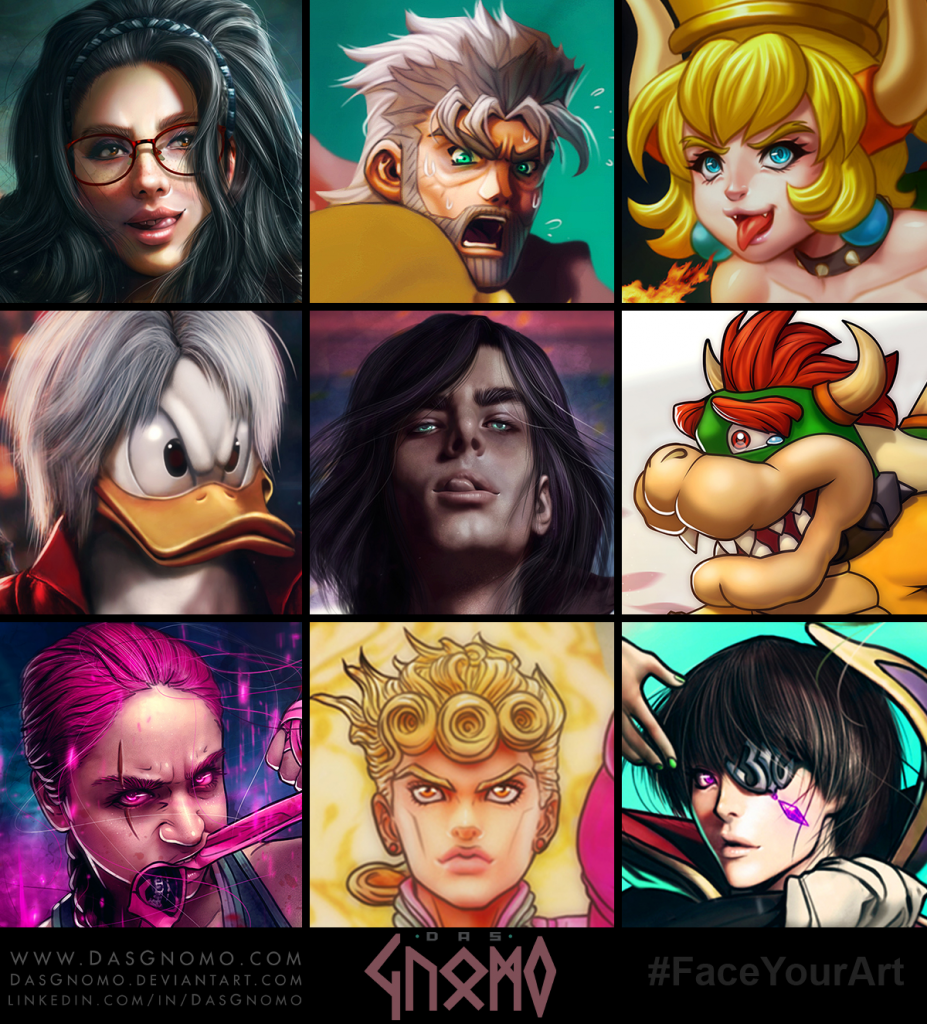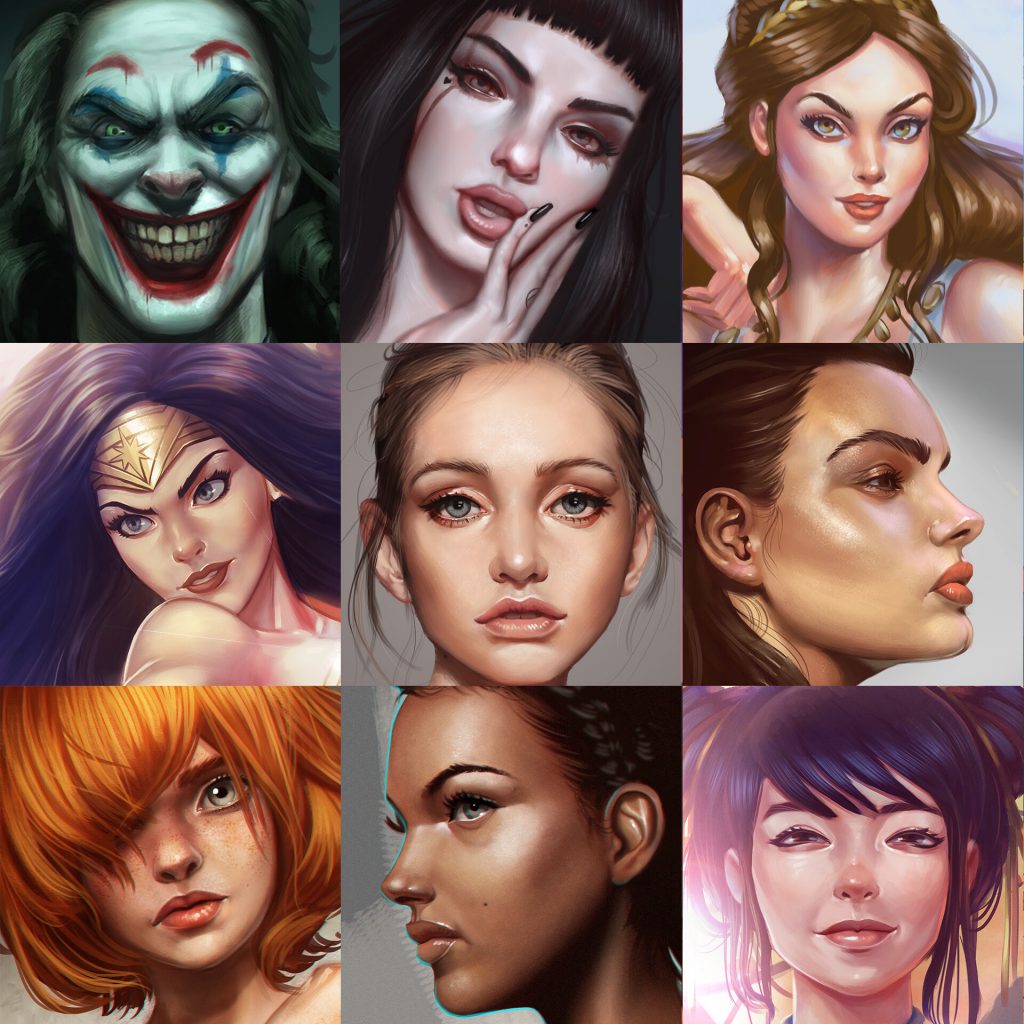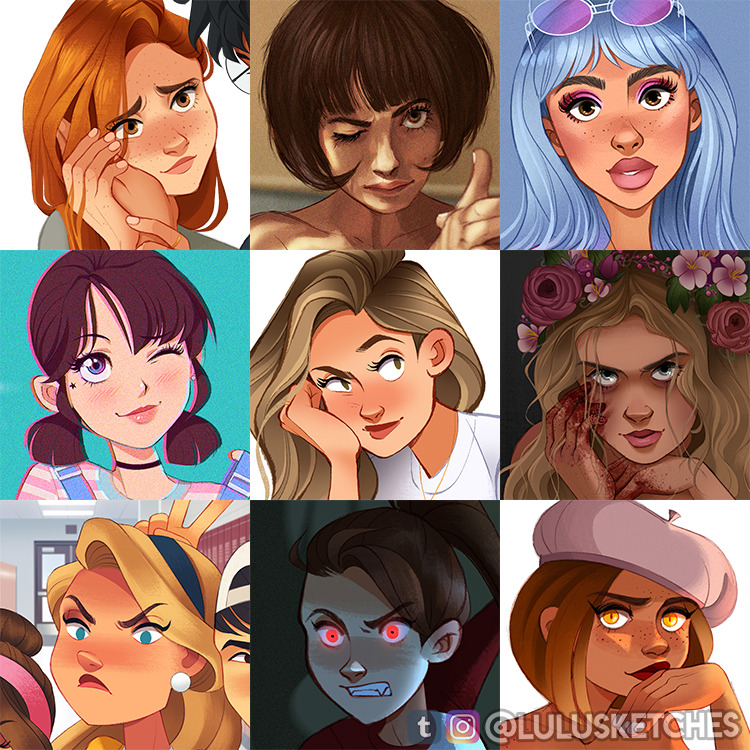Face Your Art Challenge
Are you wondering what Face Your Art Challenge is? I have gathered some pieces of information on various art challenges, but this one is my favorite!
For some time seeing the “Face Your Art” artworks I took them for the Art vs Artist challenge, and the only difference was that instead of putting your photo in the middle, you just drew yourself there. I was thinking like this for some time until I found an artwork with the author’s conclusion in the description of his artwork. And that’s when I found out that for the whole time I haven’t noticed there’s another awesome art challenge.
What is Face your Art challenge?
Face your Art is an art challenge, where the artist makes a collage of his artworks. The collage consists of 9 different art pieces made by the challenger – usually, that are faces of the drawn characters, cropped into squares.
The Artist draws conclusions from his paintings – mostly what they have in common and what drawing mistakes the artist makes and writes them in the artwork’s description.
The Face Your art challenge was created by an Artist named Chao. Here you can find more of her artworks: ChaoIllustrations.co.uk
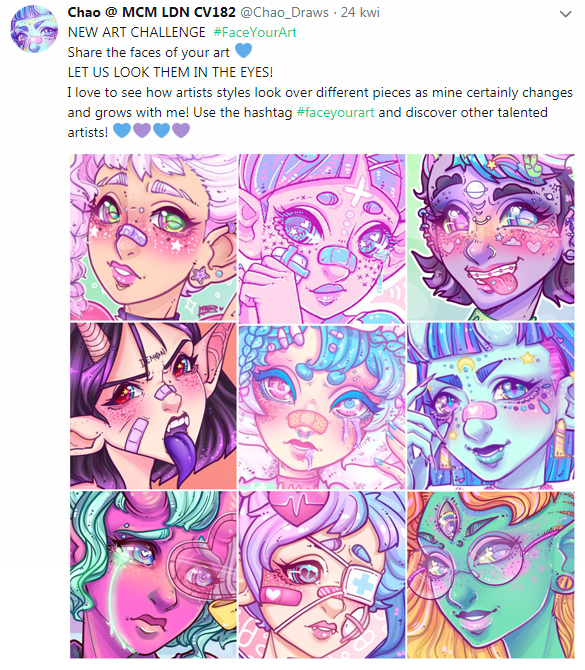
The Face your Art challenge is posted on instagram and other social media with hashtags: #Faceyourart #Faceyourartchallenge #Faceyourartmeme. Remember to put the hashtags in the description when you participate in the challenge!
Face Your Art Template
I have created a template for a previous art challenge called “Art vs Artist”. The template can be used for the Face Your Art Challenge. You can download it here:
DOWNLOAD a template for Face Your Art Challenge
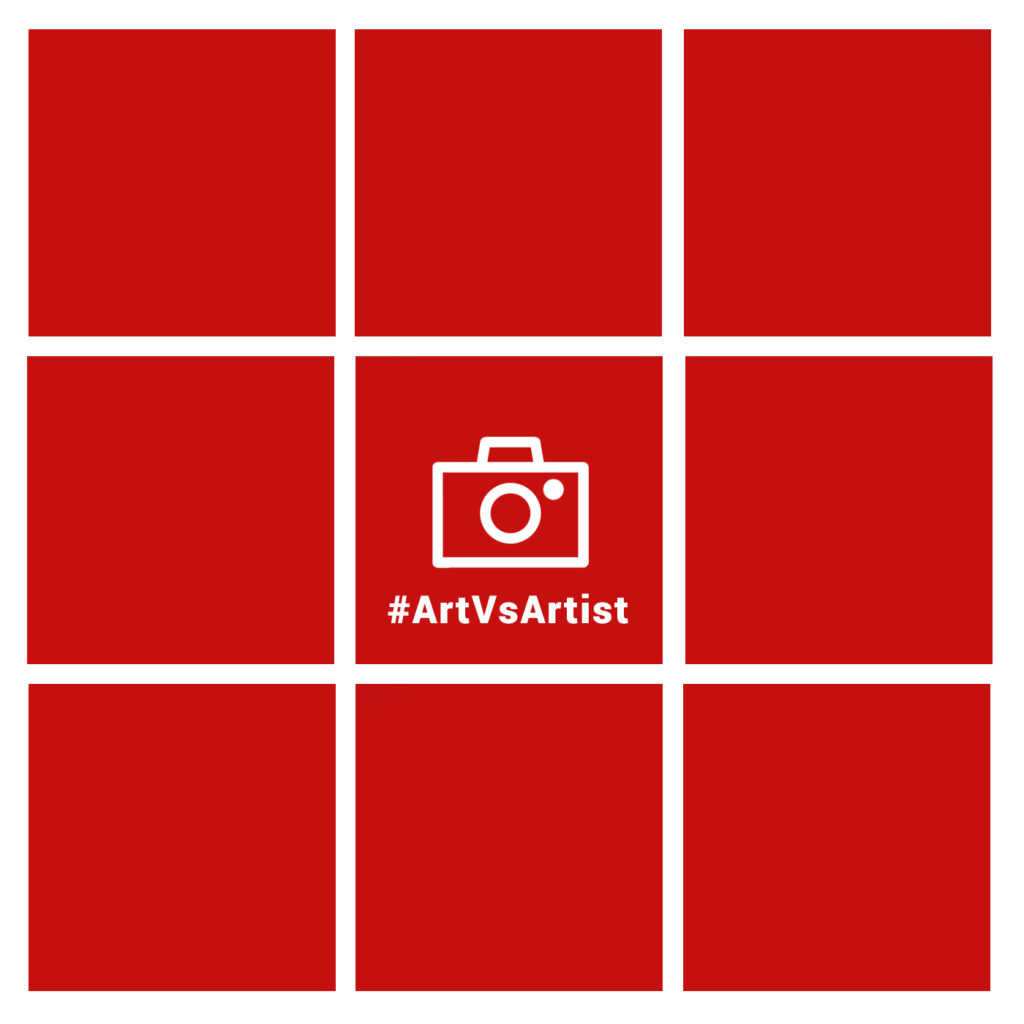
The template is saved in .psd file. You can edit in photoshop – or if you don’t have this software, you can open and edit this template in a website-based, free online version of Photoshop: Photopea.com
How to use the template
- Here’s a quick instruction on how to use this template:
- Add your images to the template’s project.
- In the “Layer’s Window” – Move the layer of your image above the layer with square.
- Right-click on the layer with your image. A List of setting will show, select the “Create a clipping mask“.
Now your image will be only shown in one square – you can move and resize your image without the necessity to crop it.
If you need more pieces of information how to use this template, please visit https://brushwarriors.com/art-vs-artist-template/ for more tips and video instruction.
Face Your Art Examples
Check out these awesome artworks mane by other Artists! I’ve linked images to their original sources, so if you like any artwork, you can go to the author’s page to check out their other artworks!