How to identify a font? List of Font identificators and tips
but you can’t find it’s name, here’s a list of free tools that will help you to find this font – or in the worst case, find a similar font.
Why it’s so important to use the right Font and Typeface?
Typefaces have different shapes and sizes and unique characteristics and quality of the word. Choosing the right font and typeface is an important part of preparing the project, because it can affect its entire appearance. The font and typeface can also help in presenting an effective message or create a completely opposite effect. For example, if you’re designing a poster with a hard-to-read typeface or with an inappropriate tone typeface, the message may not reach your target audience effectively.
What is “font” and “typeface”? How does a font differ from a typeface?
“Font” and “typeface” are two typographic terms that are often used alternately but do not have the same meaning.
A font is a collection of characters that contains letters, numbers, and symbols in one variation of a face, such as bold or italic. The typeface, also known as the font family, consists of several fonts with similar characteristics. In other words, a font is a mechanism for mapping characters on the screen or in print, while a typeface that represents style and visual differentiation of characters refers to the design and style of the type.
How to identify fonts in the image?
There are different tools that will help you to identify a font from the image. Mostly you just have to upload the image (.jpg, .png), select the font area, and wait for the results. Upload a good quality image and make sure that the text is horizontal.
List of the font identifier websites
WhatFontIs

Visit the WhatFontIs official website
WhatFontIs – is a font finder tool that uses a catalogue of 510+ fonts (free or commercial).
You can also ask for help on WhatFontIs’s forum – the users will suggest you the correct font.
How to use What Font Is:
1. Upload a .jpg, .png or .svg image
2. Type a correct letter

3. Browse the results

4. Download your font

WhatTheFont

Visit the WhatTheFont official website
WhatTheFont uses deep learning to search our collection of over 133,000 font styles and find the best match for the fonts in your photo. It even works with connected scripts and when there’s more than one font in an image. Just upload an image, click the font you want to identify, then check out the results.
For best results, upload a good quality image, and make sure the text is horizontal. We’ll detect the text in the image automatically, then you can click the font you want. You can draw a manual crop box if you want, but be sure that you only draw it around one line of text.
Matcherator

Visit the Matcherator official website
This tool is one more example of Fontspring leading the industry in font curation and discovery. The Matcherator excels with powerful technology and features under the hood, and allowing you to match OpenType features.
Quora

Quora is a question-and-answer website where questions are asked, answered, edited, and organized by its community of users in the form of opinions. It’s a great place to ask for help with identifying a font from the image – you just need to create your account to ask a question.
Adobe Fonts
 Visit Adobe Font identification tool
Visit Adobe Font identification tool
A tool for browsing fonts created by Adobe. It also has an option to identify font based on an uploaded image. All fonts are included with the Creative Cloud subscription.

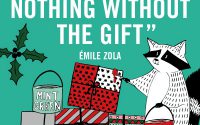

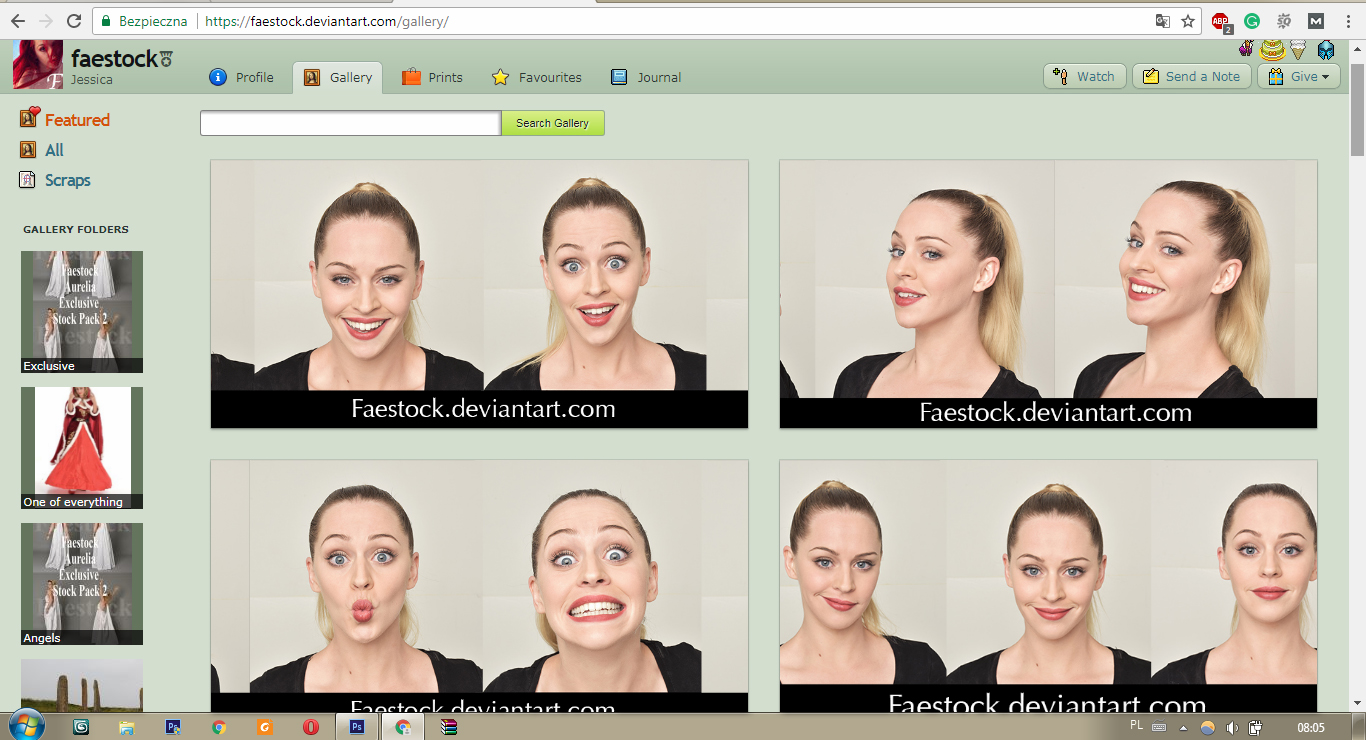
Hi! I could have sworn I’ve been to this website before but after reading through some of the post I realized it’s new to me. Anyhow, I’m definitely happy I found it and I’ll be book-marking and checking back often!